Welcome to part 2 of our Spring Release blog – in this one we bring you 4 additional features centred around enhanced email functionality from within Salesforce; and a couple of boosts around Reporting and analytics.
Let’s kick off by taking a look at the new email features which will improve your email experience in Salesforce.
Email Experience: Scheduled Emails, List Email Drafts and Sending to Lists
Want to be able to have some customisation control over sending emails from the Sales Cloud rather than a marketing platform, and make edits to emails before sending them? New features released in Spring ‘20 will allow you to do just this, and more! Let’s begin with Scheduled Emails.
Scheduled emails allow a sales rep to decide when an email shall be sent. We all have different times we like to open or check our emails – why should that change for our customers or contacts? Use the new arrow next to the Send button and choose Send Later. Decide on the time the email should go out and click Schedule.
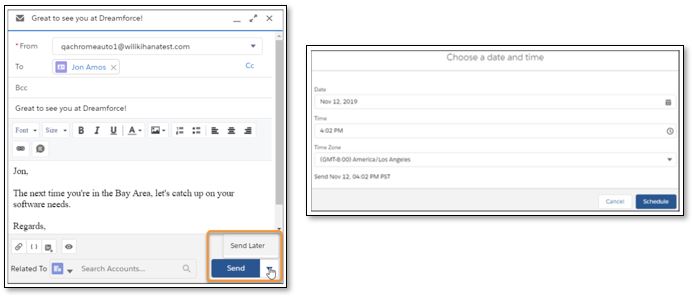
Why would you want this? Every day, the average office worker receives 90 emails a day. As relationships are forged and solidified, you may learn from your contacts that they react best to emails at a specific time, or even on a certain day. If you have gathered this intel, surely, you’ll want to benefit from using it? The scheduled email functionality will allow you to do so.
Next, let’s have a look at saving emails as drafts.
I wouldn’t believe anyone that said they hadn’t ever been distracted composing an email, returning to it later. Now it’s as simple as clicking Save as Draft when sending to a list, allowing checks, clarification or simply needing to edit at a later time. To edit, return to the List Email Home Page, choose the applicable email and click Edit in the drop-down menu at the end of the email.
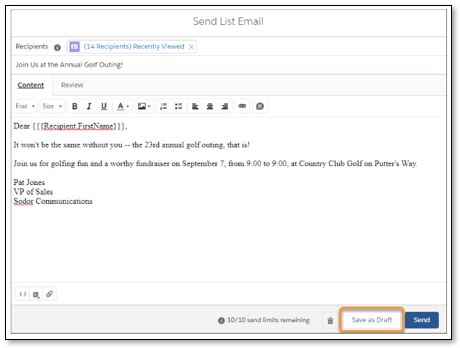
Struggling with finding the correct people to send to in your email list? This release allows you to use Account filters to obtain the correct recipients. Seem familiar? This functionality used to only be available in Classic!
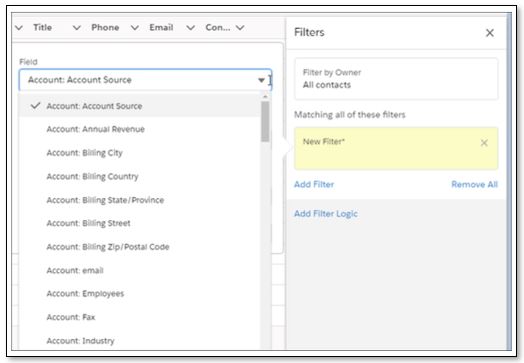
Attached Formatted Spreadsheets to Report Subscriptions (Beta)
Subscribing to a report is all well and good for simple reports, but as the report results are embedded into the email body, complex reports can look somewhat cluttered and difficult to view.
Now there is a new option available to users which allows them to attach the report results to the subscription email as a formatted spreadsheet. The email will still include some high-level details such as a link back to the originating Salesforce report, the report name and the time it was run, but the full content of the report results will be in the attached spreadsheet.
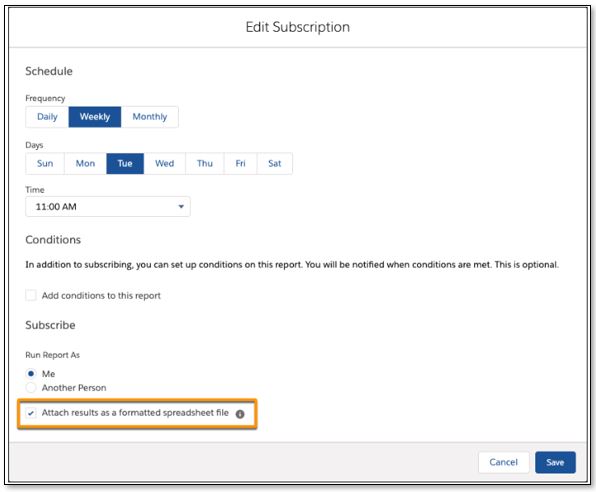
Screenshot courtesy of Salesforce Spring 20 Release Notes
Einstein Analytics ‘Bindings’
In this release you will see that Bindings have been renamed to Interactions. Their purpose and how they work is exactly the same, however, we have been provided an enhancement which I think will be well received: The Advanced Interaction Editor.
First of all, what are Bindings? Bindings provide us the ability to further customise our EA Dashboards by creating defined interactions between your underlying queries (hence the name change). Traditionally, in order to create the Interaction, you would have to access your Dashboard JSON and ensure that you apply the correct syntax.
Going forward, the Advanced Interaction Editor will allow you to create your Interactions without having to go into the JSON and start from scratch. This way, it allows for us to create multiple interactions with clicks not code. If you have ever worked with Interactions before, you will know that the hardest part is ensuring you know and understand the syntax. What you will find in the Advanced Interaction Editor is that it breaks down the syntax for you in a guided manner.
You simply need to select your source query, source data and interaction type and what the Interaction editor will do is give you a preview of the Interaction itself as well as the result. Once you hit Save, the interaction will be added to your Dashboard. If required, you can copy and paste that Interaction into your JSON or SAQL instead and you can also edit the Interaction manually if needed.
Einstein voice in the new mobile app (beta)
Einstein voice - that's right, you can now talk to Salesforce with the new mobile app. What use is this I hear you ask: You can do things in the car while driving away from the big meeting before you forget the details. I haven't had a chance to play with this myself so like any voice control, it might be hit and miss if you have a regional accent for example but this is a massive step in the right direction for Salesforce with accessibility of technology. Certainly one to watch…..
If you want any help understanding more about these features or implementing them, please do contact us, we’d love to help. We also have our short Spring 20 Features video available to watch here.