The Guidance Center is a one-stop shop for learning and enablement in the flow of work. Learning is both recommended to users automatically by Salesforce and can also be assigned to users by your learning manager. You can assign both custom learning and Trailhead content. Let’s take a look at how it works.
Users access the Guidance Center by clicking on the icon in the top right of your Salesforce screen.

This opens a side panel on the right. Although previously known as Learning Paths, this is now known as the Guidance Center.
You’ll see a couple of sections in the side panel: Selected for You and Related to This Page. Salesforce suggests content that appears in both sections of this page. Content assigned in Learning Paths is prioritised to always appear at the top of each section.
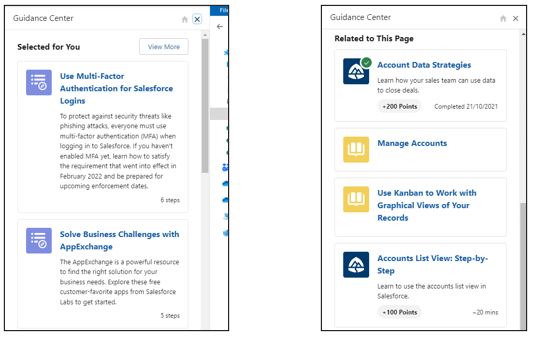
With the change to the Guidance Center in Winter ’23, existing learning item assignments are still maintained and visible, but there is a key change. The Guidance Center shows up to two learning items in each section, but all assignments are visible on the Learning Home tab.
How do I add Learning Path assignments to the Guidance Center?
For learning in the flow of work, the Learning Path is your best friend. You can add Trailhead and myTrailhead modules and custom links (think videos, reference guides, tutorials, In-App Guidance). You can associate these learning items with a particular app, object and page within Salesforce, and define who they should be assigned to and when they should be completed by.
- At the bottom of the Guidance Center, click Assign Learning Content. You can also add the Learning Home tab to your navigation bar to make it easier to locate
- Click on the Manage Learning Assignments tab. You do need the Manage Learning permission to see this tab
- Click New
- Choose whether you want to assign a Trailhead module (this includes Sales Enablement (myTrailhead) modules) if you have a license, or a link
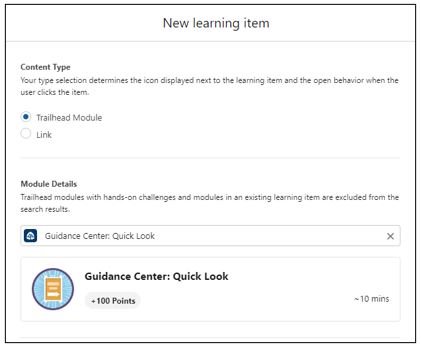
- Now choose the location when the learning item should appear by selecting the app, object and record if relevant
- Next, select the users or groups that the learning item should be visible to. Public groups are a great way to ensure learning is assigned to the appropriate team – and any new members to the groups automatically get the learning items assigned
- Optionally, add a due date for the learning item. The due date appears next to the item in the Guidance Center and these learning items are also visible under the Required tab in the Learning Home page
How do I switch off Salesforce suggested content?
As an admin, you can turn off Salesforce suggested content for end users in order to prioritise your own content. This is done in the Guidance Center page in Setup.
- Click on Setup
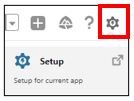
- Search for Guidance Center in the Setup menu
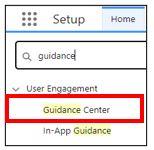
- Switch off Salesforce Suggestions for End Users
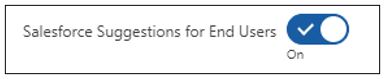
The Guidance Center is a really great tool for embedded learning. If you want to know more, just contact us.