If you have an org where the person who originally created it, or the system administrator has moved on and no longer takes part in day-to-day admin, you may have come across the fun involved in disabling this user.
The org creator or an admin that served for any significant amount of time could be wrapped into all sorts of things around the org meaning you will get error messages like the one below when you try to disable them. In most cases these messages link directly to the page that needs changing. Less helpfully, it only lists one error at a time so instead of you trying to deactivate and then getting a list of the ten things you need to do, you get only the first one, then need to try deactivating again to get the next.
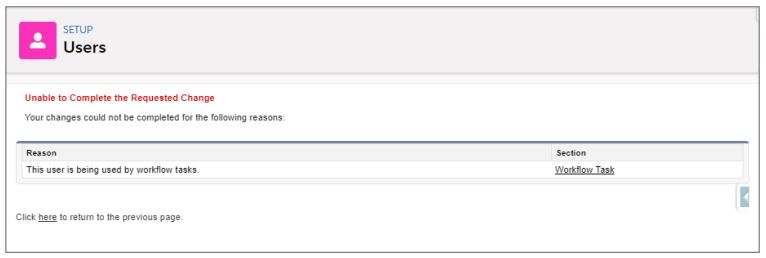
Most of these things are very easy to resolve, here is how to resolve some of the most common in a list so that you can check most of them before having to keep going round in circles deactivating. Your org may vary so not all of these will be applicable, likewise your setup may mean you need to check other areas too, but this list should get you started.
Workflow Actions
Its quite possible that many of these use the old administrator in some way such as highlighted below. You need to check each of these and change them to a different user (or queue in the case of this screenshot) . Get there by entering “Workflow Actions” in the quick find box in Setup.
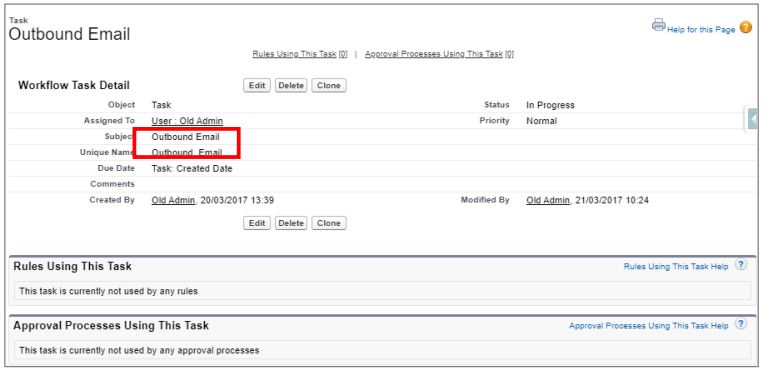
Lead Settings
There are quite a few places within lead settings that the old admin or org owner could be set up. These are all set to default as the only user when the org is created and in some cases are never changed. Check “Lead Settings” for the default lead owner and change as needed.

Check “Web-to-Lead, if the “Default Lead Creator” is the Old admin, change it.
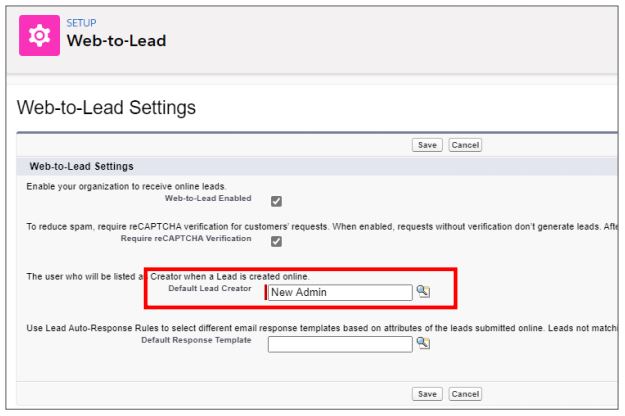
Support Settings
There are a few places on the support settings where the old user could show up. Search Setup for “Support Settings” and check that the “Default Case Owner” and “Automated Case Owner” are not still the old user.
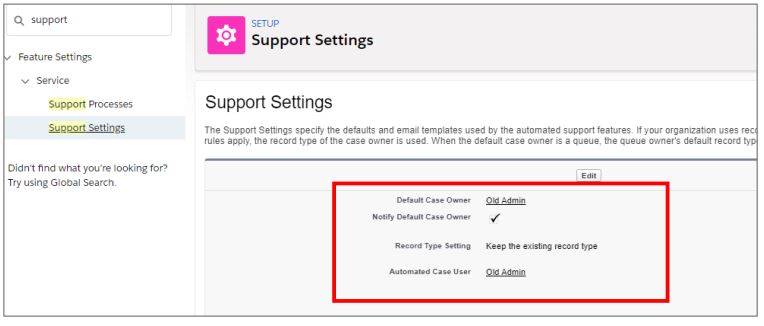
Apex Exception Emails
It is a good idea to set your Apex Exception email to a current user or email address to make sure that you or someone relevant gets them when they are spat out. Search Setup for “Apex Exception Email” and add a Salesforce User as pictured and/or a specific external email address. This is worth doing even if you do not have Apex as we will use it again in a moment.

For more tips and guidance on all things Salesforce, please take a look at our Salesforce tutorial videos.