Starting in Winter ’21 Lightning Sync will not be available to new Salesforce customers. So, our focus will be on the replacement, Einstein Activity Capture.
As a Salesforce instructor, I must say it is a great feeling when you go into an organisation to deliver custom training and after sharing the power of Salesforce and the benefits it will offer both the individual and the organisation, there is quite often the elephant in the room of will I have to double the amount of work I already do by sending my emails and then going into Salesforce to log it?
You bring up Salesforce for Outlook and suddenly you see a room full of people breathing a sigh of relief . After this revelation it is not uncommon to hear your attendees raving about it on their way home from training. I am not surprised, having the ability to sync contacts and events directly from your inbox is a huge productivity booster.
So, now that this feature will no longer be functional in the following months and years, you might be wondering what is this going to be replaced with? Additionally, how challenging will implementing this replacement be? The short answer, not as challenging as you may think.
Assign the Standard Einstein Activity Capture Permission Set
The first thing you will need to do is assign the Standard Einstein Activity Capture permission set. If you are using Sales Cloud, you can assign 100 Sales Cloud users for free, these are not considered to be paid users and 6 months of activity data is stored, to get here, search “Permission Sets” in Setup.

Create the Configuration(s)
Now that your users have the permission set, the next step is to set up your configuration(s). This will allow you to do the following:
- Establish the connection between Google G Suite, Office 365, and Microsoft Exchange
- Define what will be synced and the syncing direction.
- Specify which users will be a part of the configuration.
- Provide any exclusions, this can be a domain name or a specific email address (users can update their settings for this later)
- Set the default activity sharing (users can update their settings for this later)
To get here, search “Einstein Activity Capture” and select Settings. You can choose one of 3 authentication methods: user-level, org-level, and service account. Org-level and service account authentication will allow you to set up all Einstein Activity Capture users at once, user level will allow users to connect their email and calendar accounts to Salesforce.
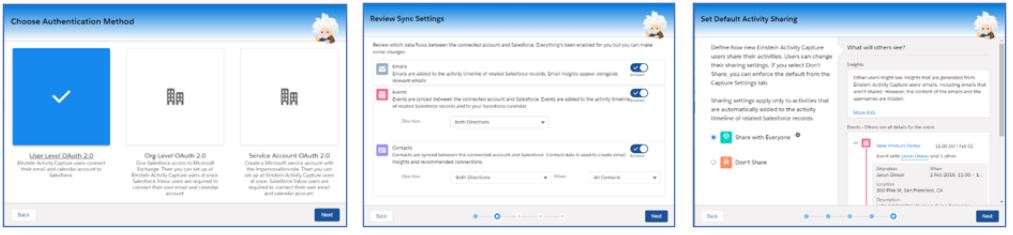
Connect Outlook or Gmail Account
Now that your configuration has been set up your end user may need to connect their Outlook or Gmail account to Salesforce so that the syncing of contacts and calendar events can begin. Einstein Activity Capture will automatically add events to your users’ Salesforce calendar as well as adding it to the activity timeline of any related Salesforce records.
If you have used the user-level authentication, your user will be prompted to connect their email address to Salesforce.
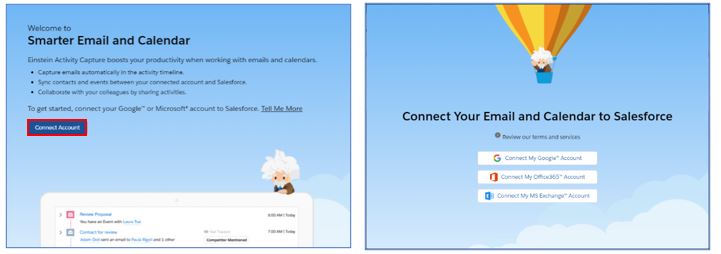
All end users, regardless of the authentication type, will be able to update their excluded addresses and sharing settings in their personal settings in Salesforce.
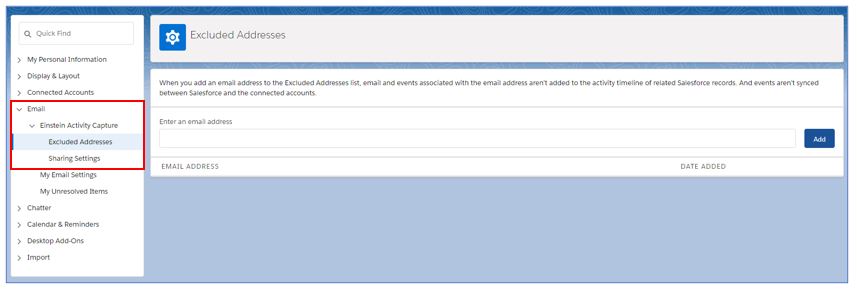
Salesforce Outlook Integration not only preserves the side panel experience in your inbox, but also includes even more features such as having the ability to log Outlook emails as emails rather than tasks and many more.
If you would like to know more about getting started with Einstein Activity Capture or how to prepare for the Salesforce for Outlook retirement, please contact us.