Have you ever been trying to analyse your data by its location and wished that you could view it on a map? If you’re anything like me, then sometimes viewing your data in tables just doesn’t cut the mustard. Or maybe you wish that you could make your field sales teams more efficient by giving them a tool that quickly and easily plans the best router for their daily visits, and they can fit more customer visits in every day…Introducing Salesforce Maps!
If you are the type of person who would rather digest this via a video, please click here. Otherwise, read on:
Formally known as Map Anything, Salesforce Maps is a paid add on that integrates seamlessly with your Salesforce, and can be used on the go on your Salesforce Mobile App. Salesforce Maps has many functionalities that will benefit your sales reps both in and out of the office, but we’ll start with the basics.
Once Salesforce Maps has been installed it can be accessed either through a tab or through the App Launcher. Your screen will then display a map and you are given the option to add different layers.
Marker Layers display markers for the records that you have defined, such as All Active Accounts. You also have the option to define the data you would like to be shown when you click on a Marker under the Tool Tips tab.
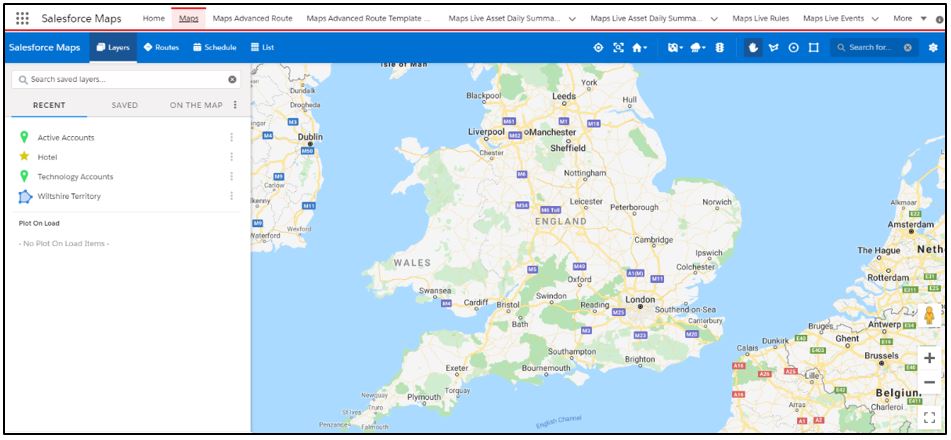
You can create other types of layers as well, such as a Shape Layer, which allows you to define borders on the Map. If you split up your territories according to county lines, you can show these territories using a Shape Layer.
The information pop ups related to the Markers don’t just display information. They have different tabs which allow you to perform actions from the map itself. You can create and log Tasks from the Marker, create new Events and many more, all from the Marker pop-up. You can also post on the Marker’s Chatter feed straight from the Map. The pop up also has a Weather tab that shows current and future weather conditions surrounding the Marker. This is very helpful if you are planning a trip to the Marker and need to plan for the weather conditions, there is nothing worse than being caught out!
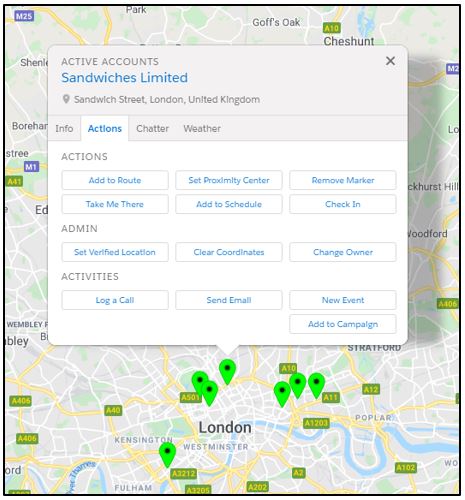
Another feature available is the comparison of groups of Markers against each other. For example, you may be comparing different clusters of Accounts and want to know which cluster is more successful. You can do this in Salesforce Maps by using the drawing tool to draw borders around the groups of Markers you want to compare. Salesforce Maps then aggregates the data of the Markers within the borders and displays the aggregated data in an info pop up for the border. Pretty cool, huh? That isn’t all borders can do. You have different types of borders you can draw, including creating borders dependent on distance or travel time from a specific point.

Now we are going to look at the Routing and Scheduling functionality that is available. So, hold on to your seats because this bit is the cool part.
Using the Routes Tab, Salesforce Maps allow you to plan and create your route for when you are going out to meet clients. For example, you are a Sales Rep and you know that you have six clients to see today, instead of having to plan your route yourself, you just select the Accounts that you need to visit and click the Optimise button and Salesforce Maps will do all of the hard work for you! You will then be shown your optimised route with both travel times and distances between each Account. This route isn’t set in stone and you can change the order, add or remove Accounts whenever you would like!
What if I have to be at certain meetings at certain times I hear you ask? Have no fear, by using the clock icon, you can add in the times that you need to arrive at the Accounts for, and the duration of your stay. If you then click the optimise button again, Salesforce Maps will recalculate the fastest route for you, considering the times you have defined. I told you it was awesome. You can also add in start and end locations, which could be your home address, a hotel or the airport.
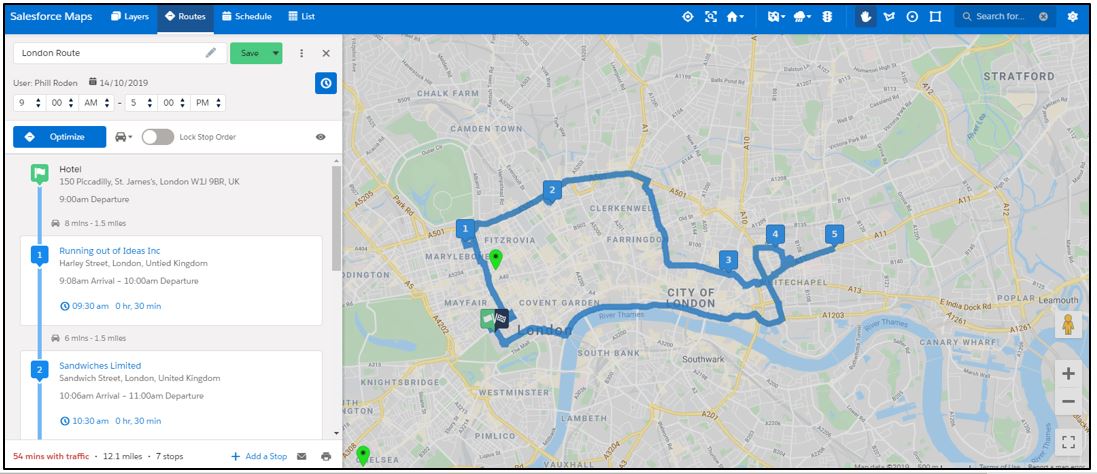 If you add a Marker into your route and it is not possible for you to visit without being late, then Salesforce Maps will tell you!
If you add a Marker into your route and it is not possible for you to visit without being late, then Salesforce Maps will tell you!
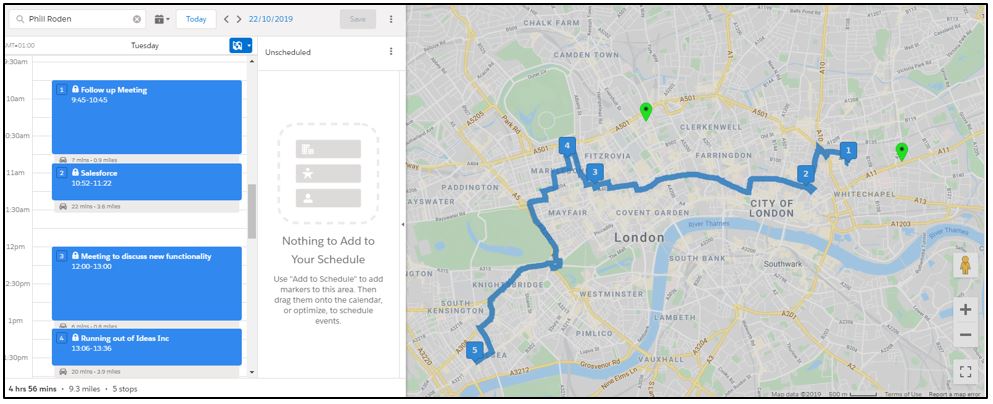
Finally, it wouldn’t be Salesforce if we didn’t have a quick chat about reporting! Anything within Salesforce Maps can be reported on, whether you want to see how far your reps are travelling in a day, how proactive they are being or even if they are speeding or braking harshly, all is available to be reported on. You can also use Live Tracking to see exactly where your reps are in real time, their speed and their direction. Basically, you can make sure your reps are doing exactly what they are meant to be doing, when they are meant to be doing it.
So, there you have it, Salesforce Maps! Not only will it benefit your ability to plan ahead and make sure you are taking advantage of every opportunity you can, but it will also benefit the relationship you have with your customers, and make sure that everyone’s time is being used as effectively as possible.
When you have finished designing your route, you can save the route for the day that you will be embarking on it. Another thing that your reps can do using the Markers, and can also be automated, is they can check in and out of their appointments, meaning that you can keep track of their timings and make sure that they arrive and leave their appointments when they should.
If you are an Events kind of person, then the Scheduling tab is the one for you. It basically functions in the same way as the Routes tab, but instead pulls the data from Events that have been created within Salesforce. All you have to do is choose the day your Events are taking place on, and then add them to your Schedule. Salesforce Maps will then optimise your journey so that you can make it to all your Events on time.
As a Sales Rep, you never want to miss an opportunity, and with the visual representation of your Schedule displayed, you may see that you are passing an Account on your route and have some time to drop in and say hi, which you can do by adding that Marker to your schedule, and once again Salesforce Maps will optimise the route to make sure it is plausible.
Take a look at our catalogue of Salesforce tutorial videos.