In this blog, we are going to focus on a couple of the newer features in Salesforce Analytics that have been released over the past year, and although they may be small, they certainly are powerful.
First up, did you know that you can now get a unique count of the records in your report? An example of this could be an Opportunity report, but you want to know the number of unique Accounts per Stage grouping.
Firstly, create or edit an existing Salesforce report. Here you can see that our report is grouped by Stage and has multiple rows for each Account. Just click on the arrow next to Account Name and select Show Unique Count.
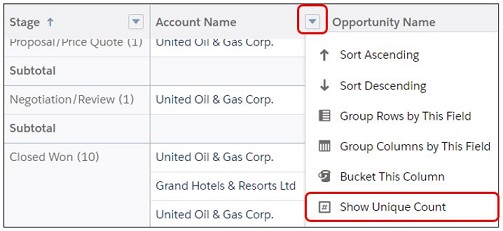
Once you save and run your report, you’ll see the Unique Count in the Subtotal and Grand Total area.
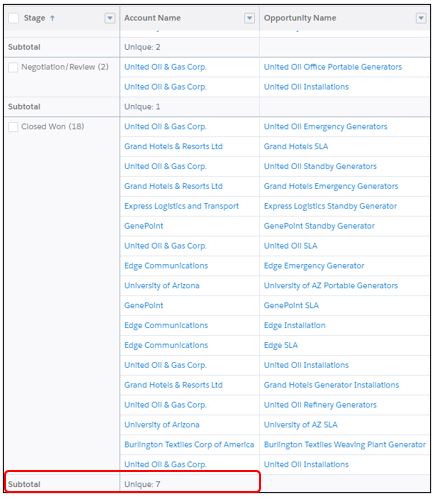
Each report allows up to 3 unique counts, but unfortunately, they are not supported in Lightning table dashboard components.
Next up, the Row-Level Formula. We love how it is now possible to create a formula at the row level, when previously we were limited to formulas at the summary level of a Salesforce report. These can be used in a variety of ways, for example, calculating the difference between the Created Date and the Close Date or showing whether the Description field contains the Product “Printer 01746”.
In the Report Builder, click on the arrow next to Columns and then select Add Row-Level Formula.
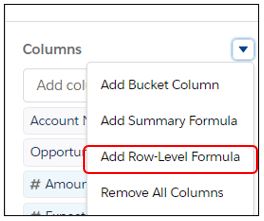
Then just add your formula. We’ve gone with a simple mathematical formula to easily show our Sales Reps the difference between the total Amount of our Opportunity if we win it and the Expected Amount (which changes depending on the Probability of our Opportunity).
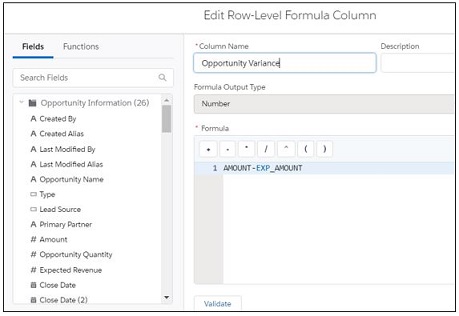
And this is what you will see once you save and run your Salesforce report:

The row-level formula appears on every row in the report, as well as subtotals and grandtotals.
And there you have it, Salesforce reporting made even easier!