During this time of social distancing, it may seem as if this release has taken a bit of a back seat in our minds, but never fear Stimulus Consulting is here to ensure that you can peek at some of the highlights of Salesforce’s latest offerings.
This first one is a real treat for anyone who is responsible for customer services. Arguably one of the most helpful features in Salesforce is the ability to merge Accounts and their related records. So much time and trouble is saved by simply having the records beside each other, choosing the information you want to keep from both, clicking that magical merge button and suddenly all problems are sorted.
Well now you have that feature with Cases too! At the click of a button you can merge duplicate Cases from those customers who just couldn’t wait. When you merge Cases the duplicates are either added to the Merged Cases Related List or are soft-deleted and moved to the recycling bin.
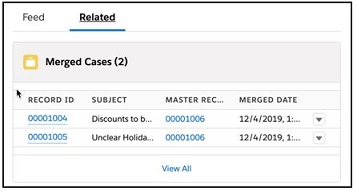
You can merge up to three Cases at a time and your users no longer need the Delete permission on Cases to do so. If you want to enable Case Merge, navigate to Setup and type in Case Merge in the quick find.
Navigate Records using Split View
Have you ever selected the Tasks tab and saw that it has a different view option to our Accounts, Contact and Opportunities? It allows you to view the next Task record without moving away from the existing record or forcing you to open it with a new tab. As you probably know, we are talking about Split View.
This release introduces Split View to the rest of our tabs. Simply select Split View from the ‘Display As’ dropdown menu to see the list view and your record side by side.
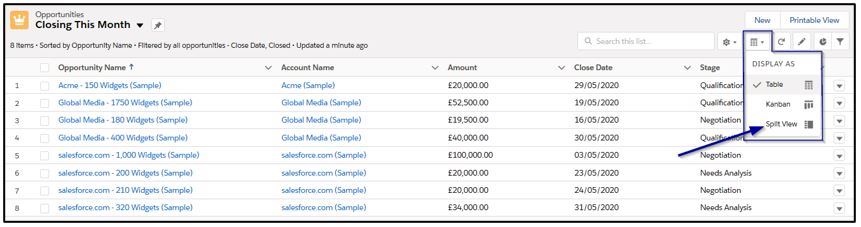
Each time you select a different record in your list view, the corresponding record page will load in the main window to the right.
For added flexibility, use the arrow (1) to collapse and expand the list view side-bar.
Want to change the view? No problem, just select your preference from the ‘Display As’ dropdown (2) and the same view will automatically open the next time you navigate to that object.
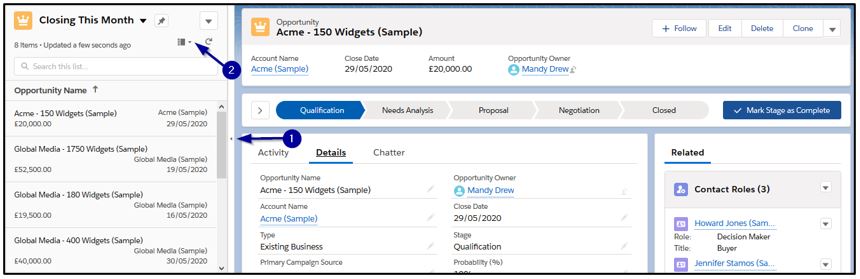
NOTE: Split View is only available for objects that are on your navigation bar so if you can’t see it as an option, check the object item has been added to the bar.
If you’d prefer to check out a video highlighting our favourite features, here it is!
Our next Summer '20 blog is available here.