When you hear the word AI, what do you think of? Robots? Humanoids? A futuristic world where only Will Smith can save us? The truth is, AI is already integrated into our daily lives more than you may realise. Alexa, Siri, and Google Assistant are a form of AI many of us have in our homes or on our phones. So how have Salesforce got in on the act?
Salesforce introduced Einstein AI in 2016 and it mainly focused on supporting sales. It has now expanded to include over 40 features including marketing, cloud solutions and commerce. Let’s explore a few of the AI tools that are available for System Administrators to use.
Sync your Data
Your role as Salesforce Admin is vital. From reducing the workload of the sales team to keeping on top of data, it can seem like an endless to-do list. With Einstein Activity Capture you can easily manage data flow between programs and applications. To keep everything in sync, Salesforce Einstein Activity Capture focuses on three types of data:
Emails – Emails are automatically added to the activity timeline and create email insights and engagement data.
Events – Events are captured in the activity timeline of related Salesforce records and synced with Google and Microsoft accounts. They are available in standard reporting and Salesforce Platform capabilities.
Contacts – Contacts become individual Salesforce records and connect with users’ Microsoft or Google accounts. Contact data is also used to create recommended connections.
You can choose which apps are connected to create a customised user experience that fits your needs.
Let’s get Personal
Valuable time is wasted searching for information that is difficult to find. With Einstein Search Personalisation, the user’s data is analysed and it learns more about them over time. This results in a unique experience saving time and clicks. It’s generally available in Winter ’21 and will offer better results immediately. Here are the main features:
- Builds a picture of the user based on the 200 records they interact with
- Results are ranked to be relevant for each given person
- Admins don’t need to supply endless data. Just enable the feature to turn it on
- The search layout can be customised
- Personalisation is also available in the Salesforce Mobile App
Grab the Opportunity
Salesforce Einstein Opportunity Scoring gives you a visual insight into future sales performance. The feature assigns each opportunity a number between 1-99 which shows the chance of that opportunity becoming Closed Won. It is a great guide for your sales team and shows which opportunities to focus on and which present more risk. It will also offer tips on the factors that lead to the score, giving you a deeper understanding of what’s working and what isn’t.
This feature is available with Sales Cloud Einstein, which is available for an extra cost in: Enterprise, Performance, and Unlimited Editions but is available to eligible customers for no extra cost.
Want it for free? Of course.. who wouldn’t! As long as you meet the following criteria you can…
- Salesforce in Classic or Lightning with Einstein enabled
- Have an Enterprise, Performance, or Unlimited edition org
- Use the standard Stage field
- Have 200 closed won opportunities in the past two years and these need to have a sales cycle of at least 2 days each
- Have 200 closed lost opportunities in the past two years, again with a sales cycle lasting at least 2 days
- Your Opportunities are updated at least once before they are closed won / lost
Getting Started
Once you are ready to implement this then follow these steps below, and you will be supported by a handy assistant tin the org too.
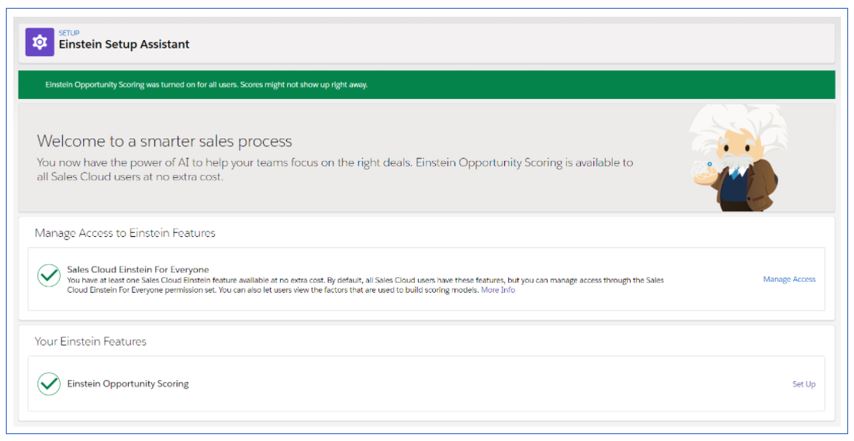
- From Setup, enter Assisted Setup in the Quick Find box, and then select Assisted Setup. Then, click Get Started or Set Up. Read the introduction, and then click Next.
- Choose the configuration you want in terms of what Opportunities to include in the scoring and then click Next. Note - When defining conditions, you can use up to 100 fields, but the following field data types aren’t supported.
- Address
- Date
- Datetime
- Double
- Encrypted String
- Geolocation
- Multipicklist
- Reference (However, the RecordTypeId reference field is supported.)
- Text Area
- Text Area
- Time
- CurrencyIsoCode field isn’t available
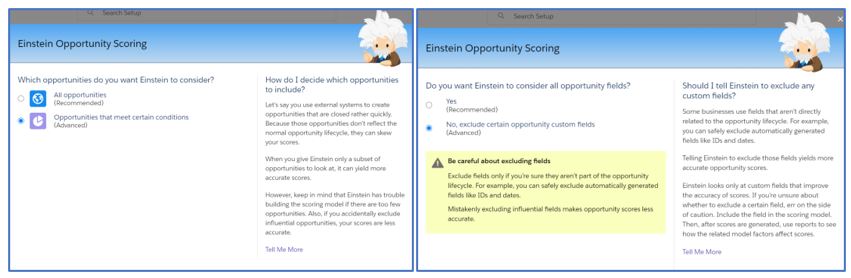
- Choose which fields to include and exclude from your scoring model by selecting / deselecting as needed and click Next.
- Review your settings. Then, click Start to begin the scoring process. This can take up to 48 hours to analyse, so don’t worry if you don’t see instant results.
- Add the Opportunity Score field on your opportunity page layouts and Salesforce automatically adds this field to default compact layouts.
- This field will be automatically added to the Recently Viewed list view for opportunities but remember to get your users to add it to their personal list views too!
Is it easy to get started?
Yes. Salesforce has ensured that the Einstein AI features can slot seamlessly into your CRM system. System Administrators will be given all the information they need to ensure they have a system that is prepared for AI, and it can start to benefit you and your team straight away.
At Stimulus Consulting, we offer specialist Salesforce implementation, training, and support. If you need more information about Salesforce Einstein AI, get in touch with our expert team.